The Golf League Software Communication Center
Sending messages is one of the most important features of GolfLeague and it's one of the easiest things you will do with your golf league software.
Lets go over the design and features of the golf league "Com Center" program:
At The Top Of Golf League Communication Console
- All golf league members are listed at the top of the communication console page.
· The first group shows members with email addresses entered into the program.
· The second group contains the members without email addresses. - You can see who will get the messages simply by looking at this top section of the Communication page. If the member has an email, he or she will receive email messages when you send them. The remaining members are always a problem when it comes to communicating. You will have to get information to them differently which almost always means extra work for the administrator,
- "Change Member Information Here"
 -
Clicking on this yellow box will take you to the golf league edit area of the software where you can easily change or add member information.
-
Clicking on this yellow box will take you to the golf league edit area of the software where you can easily change or add member information. - "Click Here To Email Login Info To All Members"
 - One click on this Yellow symbol will allow you to instantly email all league members reminding them of their login info. If the member has more than one email, an email reminder will be sent to each email address. You will also receive the same reminder so you'll know what the members have received. This is especially good at the beginning of each new year.
- One click on this Yellow symbol will allow you to instantly email all league members reminding them of their login info. If the member has more than one email, an email reminder will be sent to each email address. You will also receive the same reminder so you'll know what the members have received. This is especially good at the beginning of each new year.
NOTE:
Golf league members who list more than one email address will receive messages from this console to all listed email addresses.
Next, the gray box titled “Current Message”
- Here, the program shows what messages (if any), are currently being displayed on the member pages (we’ll go over that later). If there are no messages, it will say that there are currently no messages.
- If a message is current, the program displays the expiration date and gives you the option of deleting it. The message also appears in the text box area below.
The Blue Box titled “Member Message Area”
This is where all the work gets done…
- There are three options in this section:
· Post MessageThe message will display on the opening page of the member program, no email will be sent. When a member logs in, a message board will display your message. It is the first thing your members will see.· e-Mail MessageThis option will email all members without posting to the member communication board.· Post & e-Mail this MessageThis option does both of the above.
- The first text box is for the “Subject” in the email. It is a required field
- To the right of the text box is an area to set the expiration date of the message.
There are three options:
· 1 WkClick the radio button, the message will expire automatically in 7 days.· 1 MoClick the radio button, the message will expire automatically in 30 days.· Keep UntilYou set the date of expiration.
- The large text box is for the body of the email or message to be posted.
“Additional Info ”
Read this Part Carefully:
- The program automatically inserts a salutation and prints your name at the bottom of the email. It inserts the text that you will write in the middle. So all you have to do is write your message and then a “Complimentary close” if you like (i.e. “See ya next week” or “Sincerely”), but do not sign your name.
- I purposely wrote "Hi everyone" and then typed my name and emailed everyone on a test league, as an example of what not to do.
Here's what the GolfLeague message looked like :
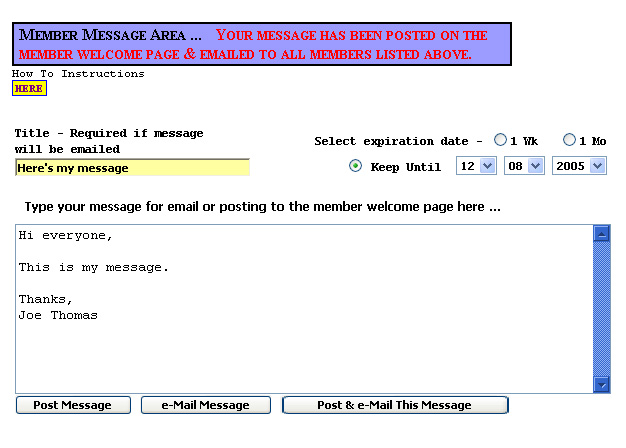
Here's the resulting email:
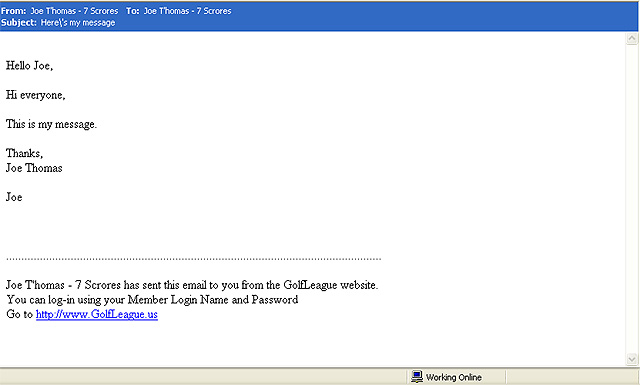
The resulting email was confusing to say the least. The email has two salutations and my name has been printed twice.
As shown in the example above, do not write “Hello everyone ” or “Hi Guys” or anything of that sort. The program will have already greeted the member (as with “Hello Joe” in this example). When you send emails to your members, each member will receive an email with the greeting addressed to his/her own name. At the close, you can add something like "Thanks," or "Sincerely," but do not sign your name... the program does it automatically.
You can send a message and look to see how it comes out when your email comes in. That's right, your email address is in the program too, so GolfLeague will send the message to you as well. This is a good feature if your a "save everything nut" like I am. You can file each email in a folder so you know what you have sent to the members.
Finally, so that we don’t end up with a huge back-log of messages, you are allowed to post only one message at a time on the member communication board. If you need to add additional information to a message, simply add to your current message (which is already displayed in the text box), reset the expiration date and re-send the message. The new message will overwrite the first with your added information.
Copyright © 2013 GolfLeague.us
