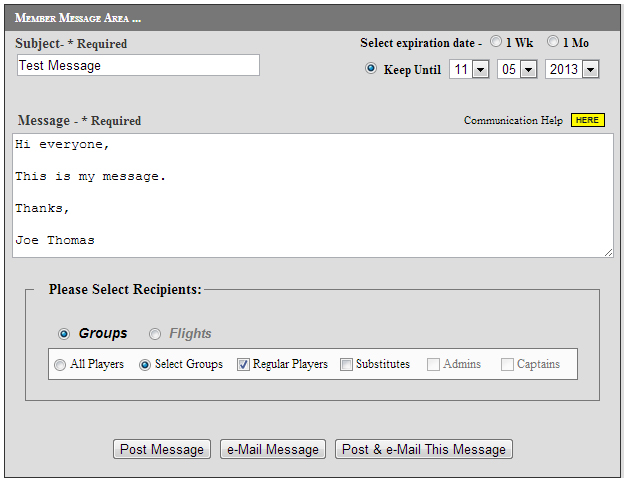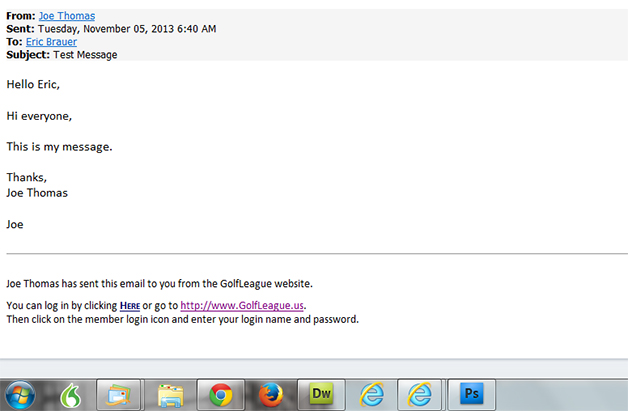|

Golf League Software Communication Center
The Bottom Section of the Com Center - Messages &
Emailing Player Groups:
Continued from the top section of the communication center, this page explains the lower section:
The “Current Message” Section Of The Console:
- Any administrator can post messages to the communication board, but only one message is allowed at a time for each administrator.
If you need to add additional information to a message, simply add to your current message (which is already displayed in the message text area), reset the expiration date and re-send the message. The new message will overwrite the first with your added information.
- Here, the program shows what messages (if any), are currently being displayed on the member pages (we’ll go over that later). If there are no messages, it will say that there are currently no messages.
- If a message is current, the program displays the expiration date and gives the user the option of deleting it. It will list all messages from all administrators and any admin can delete any message.
- If the user admin has a current message, this message also appears in the text box area of new messages below, so the user can alter or add to his or her own current message.
While the user admin can delete messages from other admins and change or alter his/her own message, the user admin cannot alter messages from other administrators.
Next, the “Member Message Area”
In the Member Message Area we can send emails to different groups. The groups will vary depending on what type of league you have. For example, if you have both teams and flights in your league, you'll have options for both. If you have neither, then those options will not show in your communication center.
Let's first go over this part of the form and then will go over how to use it:
- The first field is the subject of the e-mail: this is a required field.
- To the right of the subject field is an area to set the expiration date of the message. There are three options in this section:
| 1.) |
1 Wk |
Click the radio button, the message will expire automatically in 7 days. |
| 2.) |
1 Mo |
Click the radio button, the message will expire automatically in 30 days. |
| 3.) |
Keep Until: |
You set the date of expiration. |
- The message area is the next field, it's where we will enter the message we want to send.
There are some special rules when entering the message. The system automatically puts in a salutation and your name. Detailed instructions for filling out the message area are below.
- Selecting Recipients -
This section offers different options to send emails to depending on what league type you have. So, for example if you do not have teams, you will not see teams as an option.
The group options include: Regular Players (no subs), All Players (includes subs), Admins, Captians, Teams, and Flights.
You can also select the "Just Me" option to send a test email to yourself.
- Finally, there are three options for sending or posting the message:
| Post Message |
The message will display on the opening page of the member program, no email will be sent. When a member logs in, a message board will display your message. It is the first thing your members will see. |
| e-Mail Message |
This option will email all members without posting to the member communication board. |
| Post & e-Mail This Message |
This option does both of the above. |
Special rules when entering the message
Read this Part Carefully:
- The program automatically inserts a salutation and prints your name at the bottom of the email. It inserts the text that you will write in the middle. So all you have to do is write your message and then a “Complimentary close” if you like (i.e. “See ya next week” or “Sincerely”), but do not sign your name.
- I purposely wrote "Hi everyone" and then typed my name and emailed everyone on a test league, as an example of what not to do.
Here's what the GolfLeague message looked like:
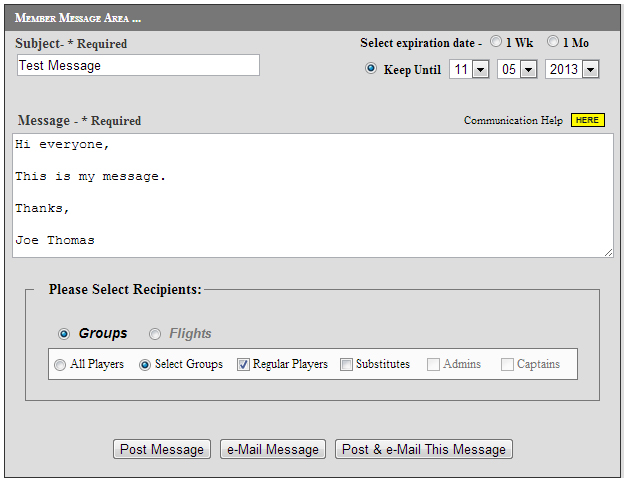
Here's the resulting email:
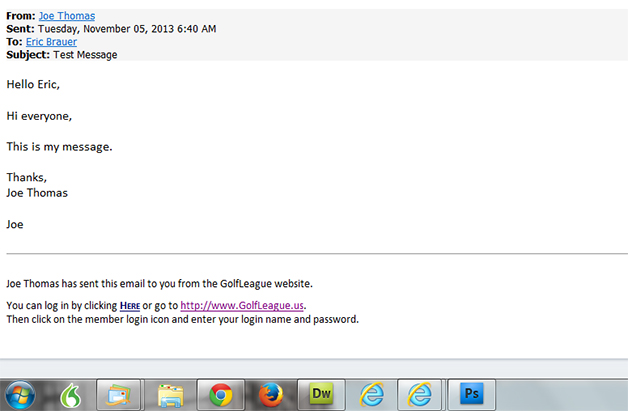
The resulting email was confusing to say the least. The email has two salutations and my name has been printed twice.
As shown in the example above, do not write “Hello everyone ” or “Hi Guys” or anything of that sort. The program will have already greeted the member (as with “Hello Eric” in this example). When you send emails to your members, each member will receive an email with the greeting addressed to his/her own name. At the close, you can add something like "Thanks," or "Sincerely," but do not sign your name... the program does it automatically.
You can send a message to yourself and look to see how it comes out when your email comes in. That's right, click the "Just Me" radio button under the "Select Reciepients" section, GolfLeague
will send the message to just you. This is a good feature to preview the email before sending it to a ton a people.
|
|